Uninstall ePlan Components
Sometimes users will encounter errors or issues as a result of incomplete installation of the client components. This is often caused by permissions issues. The instructions below have proved useful in resolving the security/permissions issues and getting a successful installation. (The account executing these steps will need administrative privileges on the computer).
If the operating system is Vista or Windows 7, you will need to turn OFF UAC first, using the steps below. Additionally, on Vista if using Internet Explorer (IE) 8, you will need to turn off protected mode. Turning off UAC in Windows 7 also disables protected mode for IE 8.
On Windows 7, turn off UAC
Disable UAC on Windows 7
- Open the Control Panel
- Type "UAC" in the search box
- Click on the "Change User Account Control Settings" link
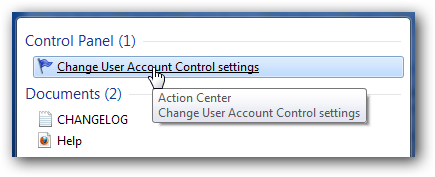
- Drag the notify settings slider up or down. "Never notify" setting will disable it entirely.
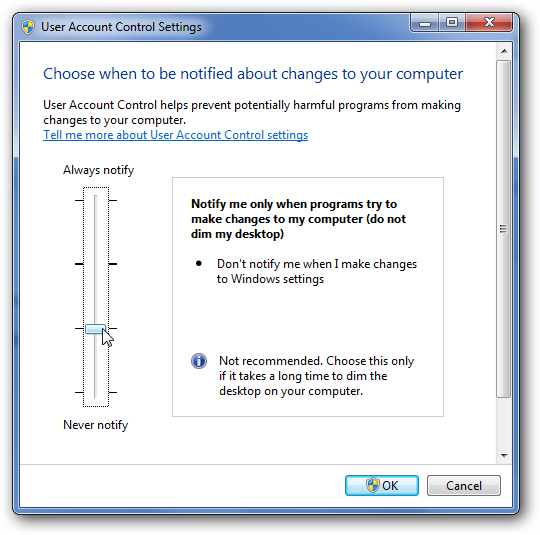
On Windows Vista, turn off UAC (if IE8, turn off protected mode)
Disable UAC on Windows Vista
- Open the Control Panel
- Type "UAC" in the search box
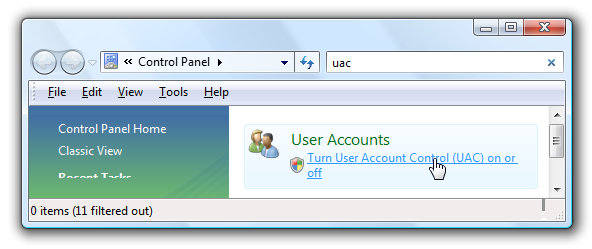
- Click on the "Turn User Account Control (UAC) on or off"
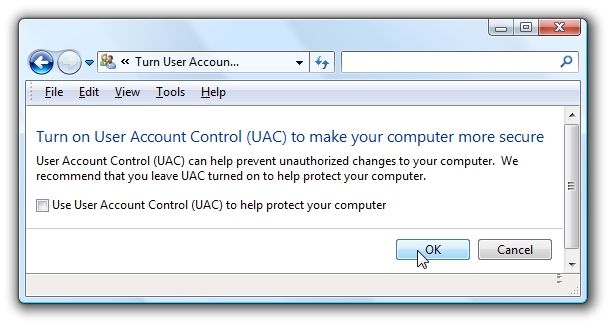
- If running IE8, use the following steps to turn off protected mode:
- From the Tools menu, select Internet Options
- Click on the Security tab
Steps to remove ePlan Review components
Remove ALL ePlan Review components on the client:
- Check for presence of program, and remove if found, using either a. or b. depending on version of operating system your are using:
- VISTA, Windows 7 - Using Control Panel (in classic view) -> Programs and Features, if ePlan Review Components is listed then select it and click on the Uninstall button
- XP – Using Control Panel -> Add/Remove Programs, if ePlan Review Components is listed then select it and click Remove
- In Internet Explorer
- From the Tools menu, select Internet Options
- On the General tab, under Browsing History, click on the Settings button
- Click on the View objects button
- Delete anything named Brava, ePlan Review, or Xupload
- After the above is completed, delete these directories and their contents: IGC (in Windows Vista or 7, do a search for the filename IGC to locate, then delete)
- In XP Documents and Settings -> User Account -> IGC
- In XP Program Files -> Avolve -> Components).
(Again, if Vista or Windows 7, UAC must be OFF for the following to work)
You can reinstall the ePlan Review components referring to the Electronic Plan Review Setup page.
Once the components are installed, you can turn UAC back on.