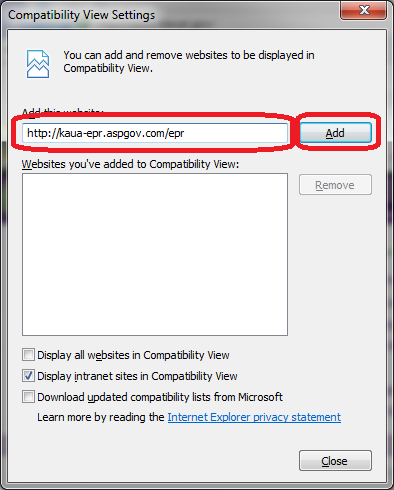ePlan Browser Compatibility
This table shows the compatibility of the Electronic Plan Review (ePlan) software with various Windows and Mac operating systems and browser versions.
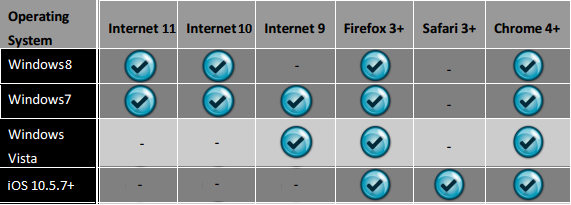
Internet Explorer 10 or 11 Browser Settings
These instructions will help you run the ePlan software with Internet Explorer 10 or 11. The instructions will guide you to: change some internet options, add the ePlan site to your trusted sites, and run IE in compatibility mode.
- Launch Internet Explorer 10 or 11.
- From the Tools menu, select Internet Options
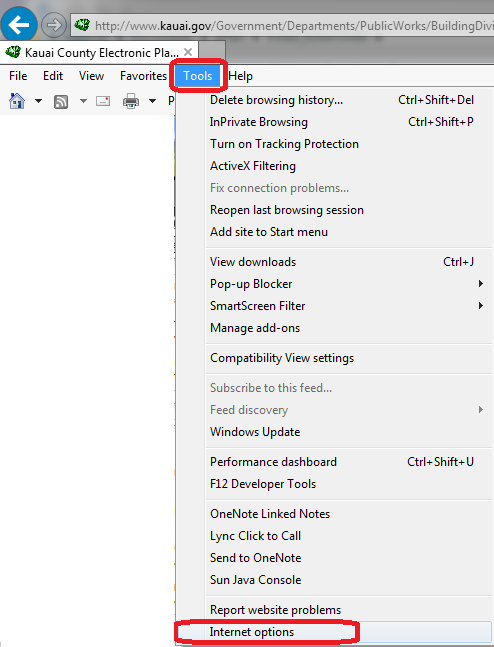
- Select the Privacy tab. Press the Sites button. Type https://kaua-epr.aspgov.com/epr/, and click Allow.
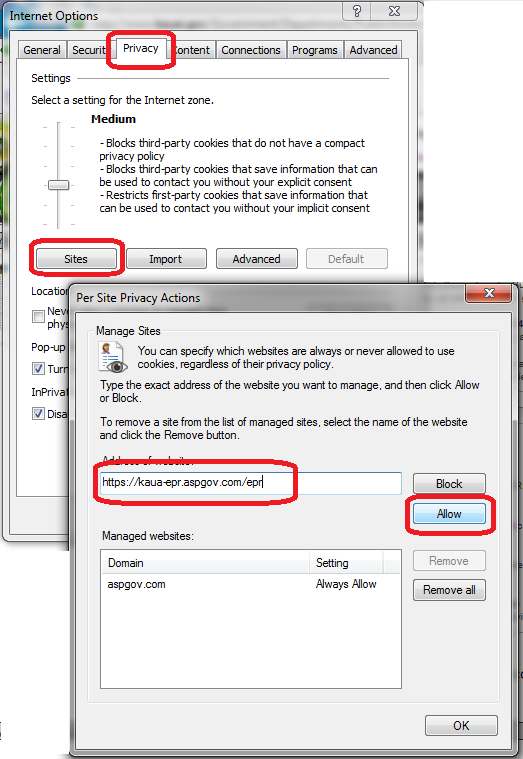
- Select the Security tab. Select Trusted Sites and click on the Sites button. Type https://kaua-epr.aspgov.com/epr/ and click on the Add button.
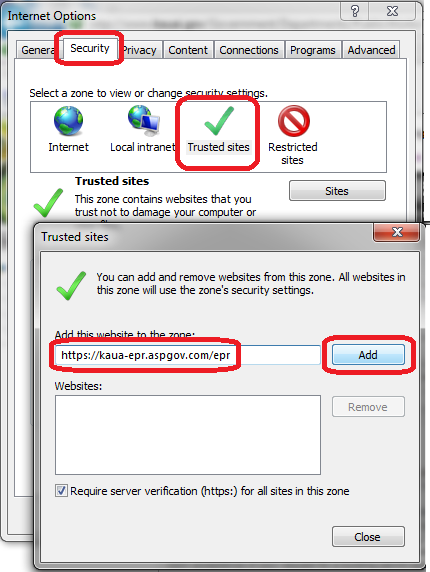
- Now select the Advanced button under the Privacy tab. Select Override automatic cookie handling.
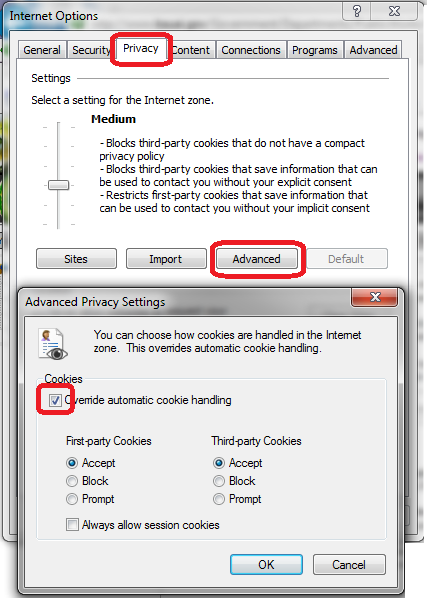
- Select the Programs tab. Click on the Manage add-ons button.
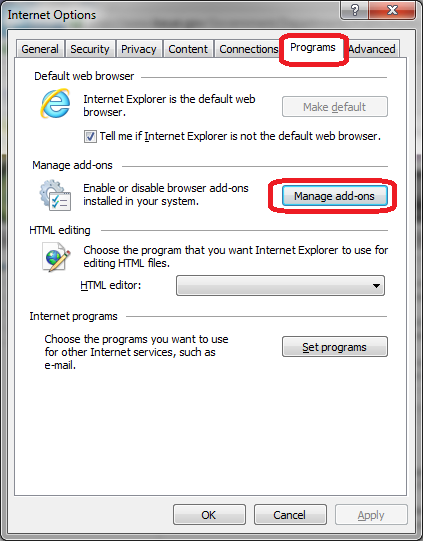
- Now under Show: select All add-ons. On the right there will be all the add-ons. Look into those and verify all of the Informative Graphics and Microsoft Silverlight are all enabled.
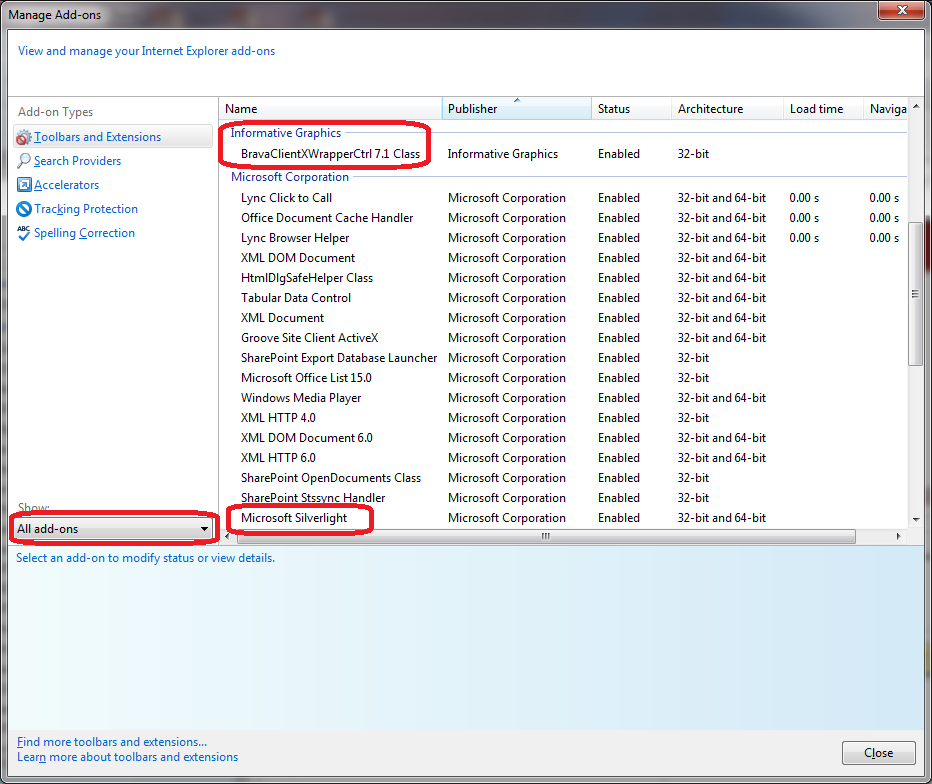
Note: If the column called status is not visible, right click on a header such as Publisher and select Columns and finally select status.
- Select the Advanced tab. Under Settings go to Security and under it select Allow active content to run in files on My Computer. Click on the Ok Button.
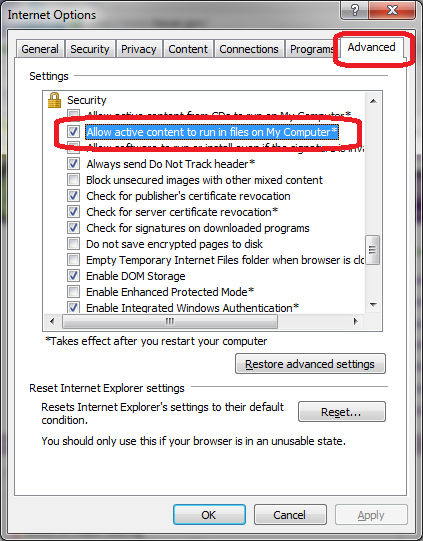
- Finally, from the Tools menu, select Compatibility View Settings on the menu. Type https://kaua-epr.aspgov.com/epr/ and click on the Add button. Verify that it is now visible in the Websites you've added to Compatibility View. Close all IE windows and then restart IE.